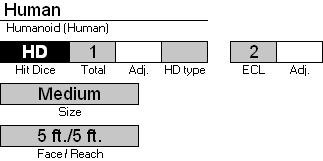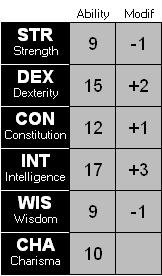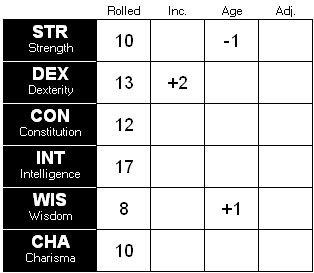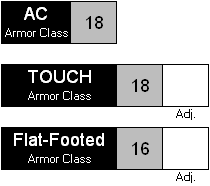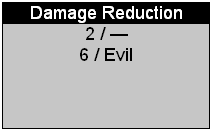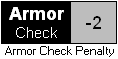Front Worksheet: Difference between revisions
No edit summary |
|||
| (20 intermediate revisions by the same user not shown) | |||
| Line 1: | Line 1: | ||
The FRONT worksheet is the primary worksheet used in Character creation. It is there that your Character comes to life. It is also the primary page you should print for your Character (assuming you do not use a [[ | The FRONT worksheet is the primary worksheet used in Character creation. It is there that your Character comes to life. It is also the primary page you should print for your Character (assuming you do not use a [[LapTop Worksheet|LapTop]] to play dynamically.) | ||
There are several sections to the FRONT worksheet. | There are several sections to the FRONT worksheet. | ||
| Line 33: | Line 33: | ||
=== The XP section: === | === The XP section: === | ||
[[Image:Front_xp.gif|frame|right|XPs for an Epic level PC!]] | [[Image:Front_xp.gif|frame|right|XPs for an Epic level PC!]] | ||
The Experience section (XP) displays the total number of XP for the character, as entered in the [[XP Worksheet]]. Note that if you create an NPC, you can directly override the XP formula by the amount you wish (or simply ignore it!!) - In this case, the background where the XP are displayed is going to switch to white (to indicate the | The Experience section (XP) displays the total number of XP for the character, as entered in the [[XP Worksheet]]. Note that if you create an NPC, you can directly override the XP formula by the amount you wish (or simply ignore it!!) - In this case, the background where the XP are displayed is going to switch to white (to indicate the formula has been overridden!) | ||
|} | |} | ||
| Line 41: | Line 41: | ||
=== The Ability Score Section === | === The Ability Score Section === | ||
{| | |||
The six Ability Scores are listed on this section, accompanied with the their corresponding Ability Modifier. | |-valign="top" | ||
|The six Ability Scores are listed on this section, accompanied with the their corresponding Ability Modifier. These cannot be changed (gray background). To set your initial ability scores for your character, use the similar section found in the area on the right of the Front page (simply scroll right to go to that area). This has been done to save space on the printed section. | |||
Sometimes an ability score will be blank because of certain situations. For instance, an Undead does not have a Constitution score. In this case, the "CON Constitution" tag will be replaced by "NO Constitution" and no values will appear for Constitution. The same applies when the character has no STR, DEX or INT. | |||
| | |||
[[Image:Front_abilityscores.gif|frame|The Ability Scores]] | |||
| | |||
[[Image:front_abilityscoreadj.gif|frame|The Adjustment section for Ability Scores - Off-Sheet]] | |||
|} | |} | ||
=== The Hit Points Section === | === The Hit Points Section === | ||
[[Image:Front_hp.gif|frame|right|The Hit Point section for a low level character]] | [[Image:Front_hp.gif|frame|right|The Hit Point section for a low level character]] | ||
The HP section displays the total Hit Points your character has. The Hit Point themselves are entered on the [[XP Worksheet]]. You can adjust this value simply by using the "Adj." box provided. The section on the right is for use by those who wish to "mark off" lost experience points - again using a transparency and water soluble pen, this becomes even more useful (and re-usable!). Check the [[Advanced User Guide]] page for information on how to tweak the numbers used to produce the current Hit Point breakdown. | The HP section displays the total Hit Points your character has. The Hit Point themselves are entered on the [[XP Worksheet]]. You can adjust this value simply by using the "Adj." box provided. The section on the right is for use by those who wish to "mark off" lost experience points - again using a transparency and water soluble pen, this becomes even more useful (and re-usable!). Those who play Dynamically, will prefer to use the [[LapTop Worksheet|LapTop worksheet]] to adjust their Hit Points during play. | ||
Check the [[Advanced User Guide]] page for information on how to tweak the numbers used to produce the current Hit Point breakdown. | |||
{|width="100%" | {|width="100%" | ||
| Line 54: | Line 63: | ||
=== The Speed Section === | === The Speed Section === | ||
{| | |||
The Speed section will display the | |The Speed section will display the available speeds of your character. The Base speed is from the Race, while the carried Gear may reduce the speed of your character. The "Effects" box displays any bonus gained to Land Speed from any effects (like the Haste Spell!). The other movement speeds are also listed: Burrow, Climb, Fly and Swim. For the Fly movement type, the maneuverability will appear above the Fly Speed. | ||
|- | |- | ||
| [[Image: | |[[Image:front_speeds.gif|frame|center|The Speed section]] | ||
|- | |||
| You can manually adjust any of these movement speeds simply by using the appropriate "Adj." boxes found in the Off-Sheet section of the Front Worksheet: | |||
|- | |||
|[[Image:front_speedadj.gif|frame|center|Adjust any of the Speeds in the Off-Sheet section]] | |||
|} | |} | ||
| Line 65: | Line 77: | ||
|style="border:none;padding:1px;" | | |style="border:none;padding:1px;" | | ||
[[Image:Exclamation.gif||left]] | [[Image:Exclamation.gif||left]] | ||
If your character has no other movement types other than Land speed, you can Hide the other speeds using the appropriate option on the Options section of the Front Worksheet. | If your character has no other movement types other than Land speed, you can Hide the other speeds using the appropriate option on the Options section of the Front Worksheet. This is most useful for Printed Characters who do not start out with any of these other movements types! | ||
|} | |} | ||
| Line 74: | Line 86: | ||
=== The Armor Class Section === | === The Armor Class Section === | ||
[[Image:Front_ac.gif|frame|right|Armor Class (the details are not shown)]] | [[Image:Front_ac.gif|frame|right|Armor Class (the details are not shown)]] | ||
The sheet will automatically compute the Armor Class of the Character, based on all available information: Armor worn, Shield held, Dexterity, Size, Dodge, Natural, Deflection, Other and Adj. (Note: only part of total Armor class is shown on the image on the right). | The sheet will automatically compute the Armor Class of the Character, based on all available information: Base (including natural armor), Armor worn, Shield held, Dexterity, Size, Dodge, Natural, Deflection, Other and Adj. (Note: only part of total Armor class is shown on the image on the right). | ||
If your character | If your character has the Dodge feat, and you would like to always see the Dodge bonus applied to your Printed Character, simply goto the [[LapTop Worksheet|LapTop worksheet]], and add "Dodge" to the Active Effects table: This will force the Sheet to always add the dodge bonus to your character (assuming you had already selected Dodge as one of your feats on the [[Back Worksheet|Back worksheet]]!) | ||
The Adj. cells can be used to adjust your AC as needed. | |||
Note that the check boxes found on the [[LapTop Worksheet|LapTop worksheet]] called "No Armor" and "No Shield" will also modify your AC here, if they are selected. | |||
==== Touch Armor Class ==== | ==== Touch Armor Class ==== | ||
| Line 106: | Line 122: | ||
Indicate any Spell Resistance your Character has from any sources. | Indicate any Spell Resistance your Character has from any sources. | ||
=== The | === The Damage Reduction Section === | ||
{| | |||
|-valign="top" | |||
|The Damage Reduction (or DR for short) area displays up to 5 different DRs that the Character has. The DR adjustment area found on the Off-Sheet section can be used to adjust the DR, as seen in this example. | |||
|[[Image:Front_damagereduction.gif|frame|12<sup>th</sup> level Barbarian with a Mantle of Faith]] | |||
|[[Image:Front_damagereductionadj.gif|frame|DR vs Evil is manually adjusted by +1]] | |||
|} | |||
=== The Leadership Section === | === The Leadership Section === | ||
{| | |||
|- valign="top" | |||
|The Leadership area is used to display the total leadership score of the Character. Use the "Adj." cell to adjust. | |||
|[[Image:Front_leadership.gif|frame|The Leadership section]] | |||
|} | |||
=== The Armor Check Penalty Section === | === The Armor Check Penalty Section === | ||
{| | |||
|- valign="top" | |||
|This Armor Check Penalty is applied to the skills marked with the * symbol. | |||
|[[Image:Front_armorcheckpenalty.gif|frame|The Armor Check Penalty]] | |||
|} | |||
=== The Saving Throws Section === | === The Saving Throws Section === | ||
| Line 118: | Line 150: | ||
=== The Melee/Ranged attack Sections === | === The Melee/Ranged attack Sections === | ||
=== The | === The Weapon Sections === | ||
There are 6 attack sections available in the FRONT worksheet. These are useful to define the weapon 'load out' of your character. You can use as little or as many as you wish for your Character. The first two Attack sections are "linked" together in case you are using the two-weapon fighting technique. | There are 6 attack sections available in the FRONT worksheet. These are useful to define the weapon 'load out' of your character. You can use as little or as many as you wish for your Character. The first two Attack sections are "linked" together in case you are using the two-weapon fighting technique. | ||
Latest revision as of 15:36, 20 April 2007
The FRONT worksheet is the primary worksheet used in Character creation. It is there that your Character comes to life. It is also the primary page you should print for your Character (assuming you do not use a LapTop to play dynamically.)
There are several sections to the FRONT worksheet.
The Front Worksheet (Printed)
The Front worksheet has two main sections: One which is printed, and an off-sheet section, used to enter additional informations. Lets start with the printed section:
The Class Section
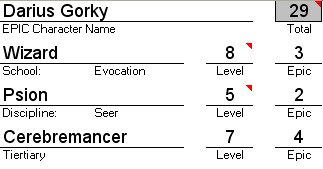
The Class section contains your Character's name, its total levels and then a breakdown of all classes and class levels, including Epic levels. The sheet allows creation of Godlike Characters which exceed the 20 level limit defined in the Player's Handbook. To create an Epic Character, first you must fill out all levels so that the total is exactly 20. Once that is achieved, you can add class levels ONLY in the Epic level section.
The image shows an Epic Character named "Darius Gorky". Note that the non-Epic Class levels total exactly 20 (8+5+7). So new levels are added to the "Epic" levels. The Total class level of any Epic character, is the sum of both "Level" and "Epic" levels - in this example, that character is a 8th level Wizard (Evoker), a 5th level Psion (Seer), and a 7th level Cerebremancer. When either a Wizard or Psion class is selected, the School or Discipline must be specified in the Customize worksheet ("Evocation" and "Seer" in this case). While a Psion must have a discipline, you can select "None" for the Wizard's school to have a non-specialized Wizard (we will get back to Wizards in a moment). The gray box at the top left of this image is the Total character level. The little red triangles are comments: In Excel, if you stop your cursor on a cell with one of those red triangles, a comment box will appear. Read it at least once - comments are meant to HELP you understand the Sheet better.
This is a good time to explain how to fill the Sheet: Gray areas are places where the Sheet has a formula which computes something. Except for a few cases [which will be mentioned as we go along], you cannot change the content of the gray areas. For instance, in the previous image, the "29" is presented in a gray box and is the sum of all levels (Non-Epic + Epic). White areas and white boxes are places where you can enter data (and formulas!) (Entering a non-valid value will most likely result in an error message being displayed). There are several types of input zones: You are now familiar with the line & descriptor below it (like "Level"). In the case of Class selection, a list box showing all the available classes will pop up allowing you to make your selection (Do I need to specify you have to 'click' in a cell to make it the active cell?). Cells like the "Level" in the example above, will accept only numbers, or else an error will be reported.
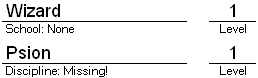
When adding the Wizard class, The Sheet initially assumes you have no specialty. For a Psion, you need to specify which discipline you will be taking. Remember that you need to use the Customize worksheet to set these. And this is also true for Clerical Domains!
The XP section: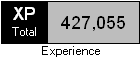 The Experience section (XP) displays the total number of XP for the character, as entered in the XP Worksheet. Note that if you create an NPC, you can directly override the XP formula by the amount you wish (or simply ignore it!!) - In this case, the background where the XP are displayed is going to switch to white (to indicate the formula has been overridden!) |
The Ability Score SectionThe Hit Points Section The HP section displays the total Hit Points your character has. The Hit Point themselves are entered on the XP Worksheet. You can adjust this value simply by using the "Adj." box provided. The section on the right is for use by those who wish to "mark off" lost experience points - again using a transparency and water soluble pen, this becomes even more useful (and re-usable!). Those who play Dynamically, will prefer to use the LapTop worksheet to adjust their Hit Points during play. Check the Advanced User Guide page for information on how to tweak the numbers used to produce the current Hit Point breakdown.
|