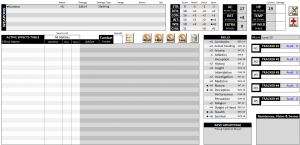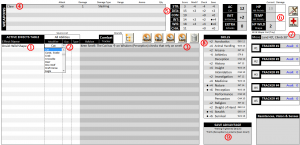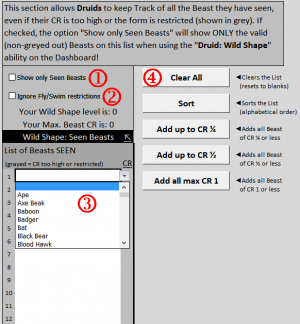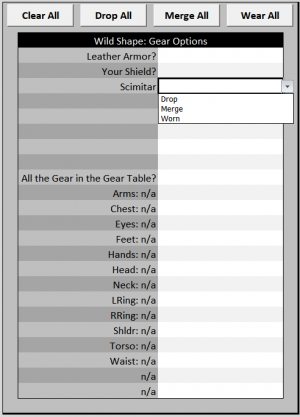Wild Shape in TOS FIVE: Difference between revisions
No edit summary |
|||
| (3 intermediate revisions by the same user not shown) | |||
| Line 1: | Line 1: | ||
= How to use Wild Shape in TOS FIVE = | = How to use Wild Shape in TOS FIVE = | ||
Start by checking the Wild Shape video [https://youtu.be/iIb9XUzf498 HERE]. More information below! | |||
Consider the Dashboard sheet for this level 2 Gnome Druid '''(click to expand the image and see other resolution options)''': | Consider the Dashboard sheet for this level 2 Gnome Druid '''(click to expand the image and see other resolution options)''': | ||
| Line 9: | Line 11: | ||
[[image:WildShape_2_of_2.png|frameless]] | [[image:WildShape_2_of_2.png|frameless]] | ||
<Font Size="5">①</Font>: The Effect name you select to be able to use Wild Shape | '''<span style="color:#FF0000"><Font Size="5">①</Font></span>''': The Effect name you select to be able to use Wild Shape | ||
<Font Size="5">②</Font>: Type or Select the Animal form. It is possible to tell TOS FIVE ''which'' animal are available to your Druid. See later in this document. | '''<span style="color:#FF0000"><Font Size="5">②</Font></span>''': Type or Select the Animal form. It is possible to tell TOS FIVE ''which'' animal are available to your Druid. See later in this document. | ||
<Font Size="5">③</Font>: The Advice column give additional information regarding your new Form. | '''<span style="color:#FF0000"><Font Size="5">③</Font></span>''': The Advice column give additional information regarding your new Form. | ||
<Font Size="5">④</Font>: Your weapon load-out is changed to represent the Natural attacks that the Best possesses. It is also possible to keep your manufactured weapons. See below in this document | '''<span style="color:#FF0000"><Font Size="5">④</Font></span>''': Your weapon load-out is changed to represent the Natural attacks that the Best possesses. It is also possible to keep your manufactured weapons. See below in this document | ||
<Font Size="5">⑤</Font>: Your Physical ability scores are now that of the Animal Form you selected (in this case, the Cat) | '''<span style="color:#FF0000"><Font Size="5">⑤</Font></span>''': Your Physical ability scores are now that of the Animal Form you selected (in this case, the Cat) | ||
<Font Size="5">⑥</Font>: Your Character's Hit Points are grayed out, and your Animal form Hit Points appear in the Wild Shape HP box. When taking damage (using the '''DMG''' button) the Animal Form will take the damage first, and any excess will transfer to your Character. Below the Hit Points section, your Animal Form and Size are displayed. | '''<span style="color:#FF0000"><Font Size="5">⑥</Font></span>''': Your Character's Hit Points are grayed out, and your Animal form Hit Points appear in the Wild Shape HP box. When taking damage (using the '''DMG''' button) the Animal Form will take the damage first, and any excess will transfer to your Character. Below the Hit Points section, your Animal Form and Size are displayed. | ||
<Font Size="5">⑦</Font>: The movement speeds of the Animal Form are listed, replacing your own speed. | '''<span style="color:#FF0000"><Font Size="5">⑦</Font></span>''': The movement speeds of the Animal Form are listed, replacing your own speed. | ||
<Font Size="5">⑧</Font>: All your Physical Skills are now using your Animal Form attributes. You keep all skill proficiency. | '''<span style="color:#FF0000"><Font Size="5">⑧</Font></span>''': All your Physical Skills are now using your Animal Form attributes. You keep all skill proficiency. | ||
<Font Size="5">⑨</Font>: You gain any Save Advantage the Animal Form has, and get to keep any Save Advantage you had. Note that in TOS FIVE, the up arrow (↑) indicates Advantage, while the Down Arrow (↓) indicates disadvantage. | '''<span style="color:#FF0000"><Font Size="5">⑨</Font></span>''': You gain any Save Advantage the Animal Form has, and get to keep any Save Advantage you had. Note that in TOS FIVE, the up arrow (↑) indicates Advantage, while the Down Arrow (↓) indicates disadvantage. | ||
== Seen Animals == | == Seen Animals == | ||
| Line 40: | Line 42: | ||
'''<span style="color:#FF0000"><Font Size="5">④</Font></span>''': Several buttons are made available to help you out, with accompanying descriptions. Note that when starting out a new Druid, it might be easier to include one of the lists of Beast, then just delete the Beasts you have yet to see, then Sort the remaining entries for a clean list! | '''<span style="color:#FF0000"><Font Size="5">④</Font></span>''': Several buttons are made available to help you out, with accompanying descriptions. Note that when starting out a new Druid, it might be easier to include one of the lists of Beast, then just delete the Beasts you have yet to see, then Sort the remaining entries for a clean list! | ||
== Keeping Gear while using Wild Shape == | == Keeping Some Gear while using Wild Shape == | ||
TOS FIVE allows you to keep some of your gear on yourself when in Wild Shape form. | |||
To define what happens to your Gear when in Wild Shape form, go to the ''Customize'' worksheet, and click the blue <span style="color:blue">Wild Shape: Gear options</span> quick-link found in the <span style="color:#FFFFFF; background:#000000">MISCELLANEOUS</span> section. This will bring you near the the proper area. | |||
There are 3 states you can apply to your gear: | |||
* DROP: When in Wild Shape mode, you are dropping the related equipment to the ground (i.e. it is on the ground) | |||
* MERGE: (''default'') The piece of gear is merged into your Animal Form and not accessible during the Wild Shape. | |||
* WEAR: You KEEP this item on yourself, even while under your Wild Shape form. Check with your Game Master if he allows this! | |||
The section has buttons you can use to facilitate the selection. | |||
[[image:GearOptions.png|frameless]] | |||
If you WEAR a piece of gear that has a magical effect, this effect will remain active while in your Wild Shape form! | |||
Latest revision as of 14:49, 19 March 2023
How to use Wild Shape in TOS FIVE
Start by checking the Wild Shape video HERE. More information below!
Consider the Dashboard sheet for this level 2 Gnome Druid (click to expand the image and see other resolution options):
Starting at level 2, you can use the Wild Shape ability to transform into a Beast. To do so, in the Active Effect Table you can select the Druid: Wild Shape ability. Once selected, choose the Beast that you will transform into in the Modifier column (it should be Yellow to indicate it is waiting for input). Once you select your beast form (in this case, we selected a CAT), the Dashboard will automatically be updated for your new form (click to expand the image and see other resolution options):
①: The Effect name you select to be able to use Wild Shape
②: Type or Select the Animal form. It is possible to tell TOS FIVE which animal are available to your Druid. See later in this document.
③: The Advice column give additional information regarding your new Form.
④: Your weapon load-out is changed to represent the Natural attacks that the Best possesses. It is also possible to keep your manufactured weapons. See below in this document
⑤: Your Physical ability scores are now that of the Animal Form you selected (in this case, the Cat)
⑥: Your Character's Hit Points are grayed out, and your Animal form Hit Points appear in the Wild Shape HP box. When taking damage (using the DMG button) the Animal Form will take the damage first, and any excess will transfer to your Character. Below the Hit Points section, your Animal Form and Size are displayed.
⑦: The movement speeds of the Animal Form are listed, replacing your own speed.
⑧: All your Physical Skills are now using your Animal Form attributes. You keep all skill proficiency.
⑨: You gain any Save Advantage the Animal Form has, and get to keep any Save Advantage you had. Note that in TOS FIVE, the up arrow (↑) indicates Advantage, while the Down Arrow (↓) indicates disadvantage.
Seen Animals
The Dashboard allows you to select your Animal Form using a drop-down box for the Druid: Wild Shape ability. By default, ALL the animals included in TOS FIVE are listed. Preferably, you will want to see *only* the animals that you have "seen" as a Druid, which you can get from your Game Master. To set the list of animals your Druid has seen, go to the Customize worksheet, and click the blue Wild Shape: Seen Beasts quick-link found in the MISCELLANEOUS section. This will bring you near the area you need. The TOP of the area already contains some instructions, but here are more details:
①: Use this check-mark so that ONLY the beasts you have seen will appear on the Dashboard.
②: If, for some reason, you are allowed to ignore the Fly and Swim restrictions on Beast selection, this check-mark will allow you to see these in the list.
③: This is the main list of Seen Beasts. The drop-down box allows you to select individual Beasts as needed.
④: Several buttons are made available to help you out, with accompanying descriptions. Note that when starting out a new Druid, it might be easier to include one of the lists of Beast, then just delete the Beasts you have yet to see, then Sort the remaining entries for a clean list!
Keeping Some Gear while using Wild Shape
TOS FIVE allows you to keep some of your gear on yourself when in Wild Shape form. To define what happens to your Gear when in Wild Shape form, go to the Customize worksheet, and click the blue Wild Shape: Gear options quick-link found in the MISCELLANEOUS section. This will bring you near the the proper area.
There are 3 states you can apply to your gear:
- DROP: When in Wild Shape mode, you are dropping the related equipment to the ground (i.e. it is on the ground)
- MERGE: (default) The piece of gear is merged into your Animal Form and not accessible during the Wild Shape.
- WEAR: You KEEP this item on yourself, even while under your Wild Shape form. Check with your Game Master if he allows this!
The section has buttons you can use to facilitate the selection.
If you WEAR a piece of gear that has a magical effect, this effect will remain active while in your Wild Shape form!