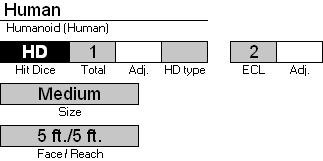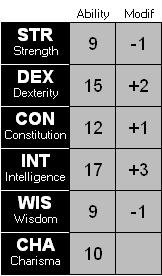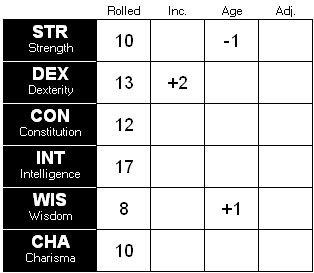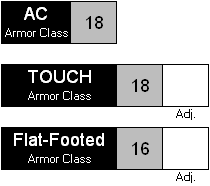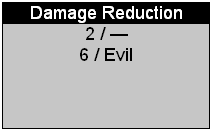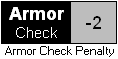Front Worksheet
The FRONT worksheet is the primary worksheet used in Character creation. It is there that your Character comes to life. It is also the primary page you should print for your Character (assuming you do not use a LapTop to play dynamically.)
There are several sections to the FRONT worksheet.
The Front Worksheet (Printed)
The Front worksheet has two main sections: One which is printed, and an off-sheet section, used to enter additional informations. Lets start with the printed section:
The Class Section
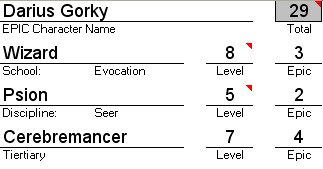
The Class section contains your Character's name, its total levels and then a breakdown of all classes and class levels, including Epic levels. The sheet allows creation of Godlike Characters which exceed the 20 level limit defined in the Player's Handbook. To create an Epic Character, first you must fill out all levels so that the total is exactly 20. Once that is achieved, you can add class levels ONLY in the Epic level section.
The image shows an Epic Character named "Darius Gorky". Note that the non-Epic Class levels total exactly 20 (8+5+7). So new levels are added to the "Epic" levels. The Total class level of any Epic character, is the sum of both "Level" and "Epic" levels - in this example, that character is a 8th level Wizard (Evoker), a 5th level Psion (Seer), and a 7th level Cerebremancer. When either a Wizard or Psion class is selected, the School or Discipline must be specified in the Customize worksheet ("Evocation" and "Seer" in this case). While a Psion must have a discipline, you can select "None" for the Wizard's school to have a non-specialized Wizard (we will get back to Wizards in a moment). The gray box at the top left of this image is the Total character level. The little red triangles are comments: In Excel, if you stop your cursor on a cell with one of those red triangles, a comment box will appear. Read it at least once - comments are meant to HELP you understand the Sheet better.
This is a good time to explain how to fill the Sheet: Gray areas are places where the Sheet has a formula which computes something. Except for a few cases [which will be mentioned as we go along], you cannot change the content of the gray areas. For instance, in the previous image, the "29" is presented in a gray box and is the sum of all levels (Non-Epic + Epic). White areas and white boxes are places where you can enter data (and formulas!) (Entering a non-valid value will most likely result in an error message being displayed). There are several types of input zones: You are now familiar with the line & descriptor below it (like "Level"). In the case of Class selection, a list box showing all the available classes will pop up allowing you to make your selection (Do I need to specify you have to 'click' in a cell to make it the active cell?). Cells like the "Level" in the example above, will accept only numbers, or else an error will be reported.
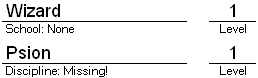
When adding the Wizard class, The Sheet initially assumes you have no specialty. For a Psion, you need to specify which discipline you will be taking. Remember that you need to use the Customize worksheet to set these. And this is also true for Clerical Domains!
The XP section: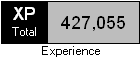 The Experience section (XP) displays the total number of XP for the character, as entered in the XP Worksheet. Note that if you create an NPC, you can directly override the XP formula by the amount you wish (or simply ignore it!!) - In this case, the background where the XP are displayed is going to switch to white (to indicate the formula has been overridden!) |
The Ability Score SectionThe Hit Points Section The HP section displays the total Hit Points your character has. The Hit Point themselves are entered on the XP Worksheet. You can adjust this value simply by using the "Adj." box provided. The section on the right is for use by those who wish to "mark off" lost experience points - again using a transparency and water soluble pen, this becomes even more useful (and re-usable!). Those who play Dynamically, will prefer to use the LapTop worksheet to adjust their Hit Points during play. Check the Advanced User Guide page for information on how to tweak the numbers used to produce the current Hit Point breakdown.
|