Introduction:
The Accessibility Checker in Excel is a built-in tool that helps you create spreadsheets that are accessible to people with disabilities. It scans your worksheet for potential issues that could make it difficult for users with screen readers, vision impairments, or other disabilities to understand and navigate the content.
Impact on the TOS Managers:
We’ve observed that in certain instances, Excel’s functionality can be severely challenged by the highly intricate TOS Managers, resulting in peculiar issues and performance slowdowns. Although this feature handles straightforward workbooks adeptly, navigating the complexities of TOS Managers presents a different set of hurdles. During the inception of TOS+, we encountered Excel 2003’s limitations, necessitating an upgrade to Excel 2007 to advance our development. Fortunately, modern iterations of Excel boast enhanced robustness compared to their predecessors. However, optimizing certain aspects may still be necessary to seamlessly accommodate exceptionally complex workbooks.
HOW to Disable the Accessibility Checker:
To disable the Accessibility Checker, go to your Excel Options (1) and choose the “Ease of Access” tab (2). In the “Make your document accessible to others” section (3), uncheck the “Keep accessibility checker running while I work” (4) checkmark. The image below shows where this is located.
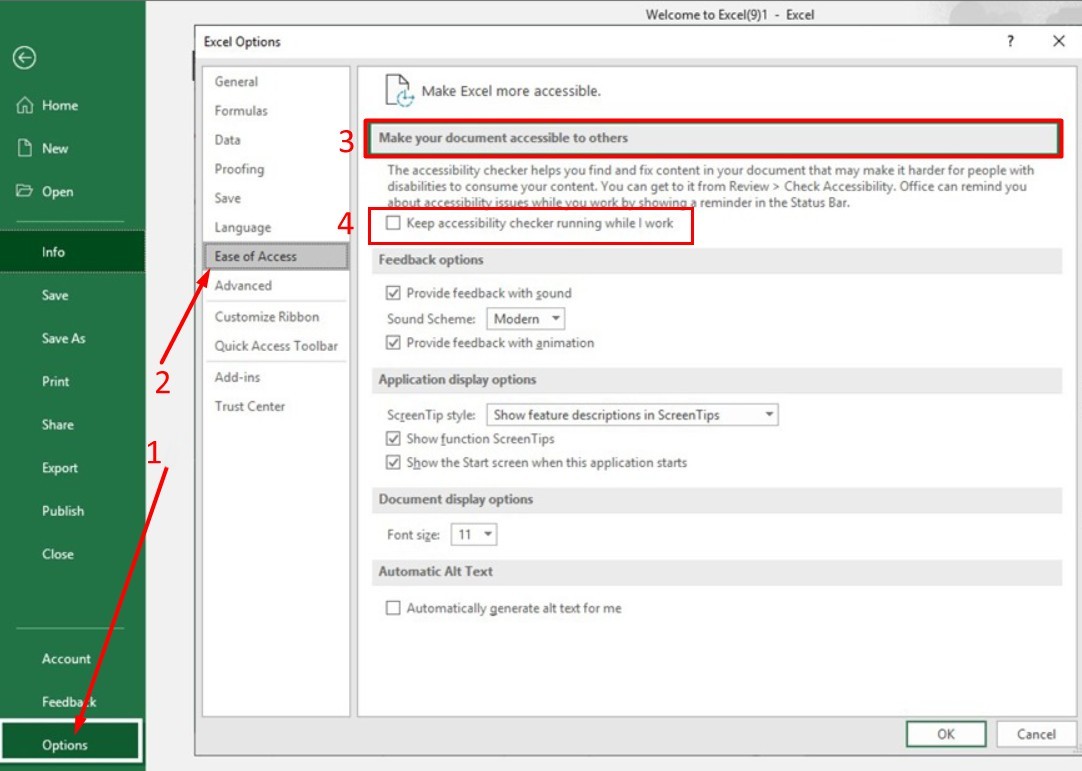
Conclusion:
Although there’s no assurance that deactivating the Accessibility Checker will definitively resolve any unusual issues users may encounter, it’s certainly prudent to disable it to ensure that this Excel feature isn’t impeding the functionality of the TOS Managers!


