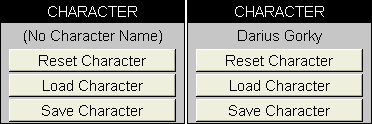Control Worksheet: Difference between revisions
| Line 52: | Line 52: | ||
== Class section == | == Class section == | ||
[[Image:Control_class.gif|frame|right|Class buttons: empty (left), defined but not used, in use]] | [[Image:Control_class.gif|frame|right|Class buttons: empty (left), defined but not used, in use]] | ||
Use the three Class sections to manage up to 3 custom classes (which are not already integrated in the Sheet - check the [[Features - Class List|Class List]] for a list of all Classes already available in '''TOS+'''!) | Use the three Class sections to manage up to 3 custom classes (which are not already integrated in the Sheet - check the [[Features - Class List|Class List]] for a list of all Classes already available in '''TOS+'''!). Only the first slot is shown on the right. | ||
You can Load, Save or Clear your custom Class. | You can Load, Save or Clear your custom Class. | ||
'''Load Class:''' Allow you to load a custom class in one of the Class slots | '''Load Class:''' Allow you to load a custom class in one of the Class slots. Once loaded, the words ''not used'' will be shown to indicate the class has not been selected on the [[Front Worksheet]]. | ||
'''Save Class:''' Save your custom class to a .tos file. | '''Save Class:''' Save your custom class to a .tos file. '''TOS+''' will append the word ''class'' to the file name. | ||
'''Clear Class:''' Erases your custom Class. | '''Clear Class:''' Erases your custom Class. | ||
Revision as of 17:21, 20 April 2007
The Control worksheet is the heart and soul of the Sheet. It allows you to Load and Save many aspects of your work. Characters, Races and Classes can all be saved and loaded back into the Sheet. The outputs generated by the Sheet are files with the extension ".tos" (it stands for 'The Only Sheet').
 The ".tos" files that the sheet generates are perfect to email to other subscriber to the Sheet! If your GM is also a subscriber to the Sheet, he could use your ".tos" file for the DM Tool! |
Race section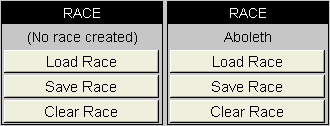 Use the Race section to manage a custom Race (which is not already integrated in the Sheet - check the Race List for a list of all Races already available in TOS+!) You can Load, Save or Clear your custom Race. Load Race: Load Race will allow you to load a custom race to use for your character. Save Race: Save your custom race to a .tos file. Clear Race: Erases your custom Race. |
 There are many Races that have been created by the users on the Community Forum, and more are posted every day! You can also get help from the community if you are trying your hand at creating new content. |
Class section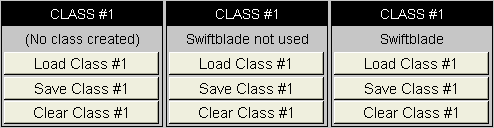 Use the three Class sections to manage up to 3 custom classes (which are not already integrated in the Sheet - check the Class List for a list of all Classes already available in TOS+!). Only the first slot is shown on the right. You can Load, Save or Clear your custom Class. Load Class: Allow you to load a custom class in one of the Class slots. Once loaded, the words not used will be shown to indicate the class has not been selected on the Front Worksheet. Save Class: Save your custom class to a .tos file. TOS+ will append the word class to the file name. Clear Class: Erases your custom Class. |
 There are many Classes that have been created by the users on the Community Forum, and more are posted every day! You can also get help from the community if you are trying your hand at creating new content. |
Character section
Worksheet Visibility section
Support Worksheet Visibility section
Data Worksheet Visibility section
Status section
Creator's Note section
Back to the User Guide