Advanced - Custom Data
NOTE
While this article was written for TOS+, the exact same system is implemented in both TOS FIVE and TOS 2nd. The only difference is the file type extension used.
- TOS+: Uses .tosdata
- TOS FIVE: Uses .tos5data
- TOS 2nd: Uses .tos2data
Introduction
Users can load Custom Data (also known as an ADD-On) directly in a Character. This can be most useful to add custom content to an existing character, or to start off new characters with a 'package' of custom data, already prepared. The data in the .tosdata file will always overwrite existing data, except for the specified data fields listed in this table:
| Data Type | TOS+ | TOS FIVE | TOS 2ⁿᵈ |
|---|---|---|---|
| Add-Ons details | ✓ | ✓ | ✓ |
| Custom Abilities | ✓ | ✓ | |
| Custom Feats | ✓ | ||
| Custom Magic Items | ✓ | ||
| Custom Spells | ✓ | ✓ | ✓ |
| Custom Weapons | ✓ | ✓ | ✓ |
| Custom Warlock Eldritch Invocations (5th only) | -- | ✓ | -- |
This section, we will use an example of custom data to explain how this can be created for TOS+, with the understanding that this is similar in the other Managers!
Identifying your Add-On/Custom Data
Each of the Managers have a section on their Customize sheet where you can specify the NAME of the Add-On you are creating. This would be the place where you define the Name of your Add-On, the Type/Source and the Version. This information will be shown on the Control sheet. Make sure to use this feature to properly identify your Add-On, and to update the version number if you release a new edition of your Add-On!
You also need to KEEP this information in the Data File (explained further below) - it will look something like this:
[Customize] tSel_Addon_Custom1=1|3|My Add-On Name|from Book|1.0
This will allow your Add-On to be identified when loaded!
This section of the string "tSel_Addon_Custom1=1|3|" represents the name of the named cell, the number of rows it uses (1 here), and the number of columns (3 in this case). This should not be modified by the user. The Pipe symbol | is a separator between each column.
The Adventurer's Basic Gear
When you create a character, you always take a Basic package of gear for your character. The standard way to do this would be to visit the Back worksheet, and enter each item that you want in your Basic Package. But if you plan on making many Characters with the same Basic Package, you could use the Sheet's ability to Load custom Data to go about this faster.
We will use the Example of the Basic Package to walk you through this process - which could be applied to other areas as well... things like Feats, Spells, custom weapons etc!
Create the Data
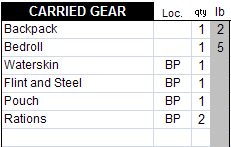

The first step is to create the data. Using the Back worksheet, I have created this Basic Package for my characters (seen on this image on the right). It contains the items I like to start characters with. I tagged with the BP tag those items that are located in my backpack.
Save the Character
Now that we have some Data to use, we need to save this so that we can prepare it to become Custom Data. Use the Save Character button of the Control worksheet and use whatever name and folder that you can find with explorer. This will create a file with the .tos extension. Note that you could even use an existing character that already has the gear you want as opposed to re-creating it from scratch.
Edit the Data
Using the file explorer, open your .tos file with your preferred editor. I use Notepad++. The output of the Sheet is actually a text file that just has the .tos extension, as opposed to the .txt extension.
The .tos file is separated in section using headers in the same manner as the standard .ini files. Now, since the Data we are looking for was created on the Back worksheet, we need to find where this section starts - search for [Back]. With your editor, delete everything ABOVE that section, as we won't need that. Then, find the NEXT section that follows the back section, and delete that section and everything after that except the [Header] section (in my case, the [Customize] is after the [Back] section.
Now that we have eliminated all the other sections (except [Header]), we can concentrate on the section we isolated. If you check the remaining named cells, you will be able to identify the relevant sections as tSel_BackGear*. Removing the other named cells, we are left with this:
[BACK] tSel_BackGear1=23|1|Backpack|Bedroll|Waterskin|Flint and Steel|Pouch|Rations|||||||||||||||||BP tSel_BackGear1Loc=23|1|||BP|BP|BP|BP||||||||||||||||| tSel_BackGear1Qty=23|1|1|1|1|1|1|2||||||||||||||||| tSel_BackTag1=1|1|BP
I also kept the tSel_BackTag1 named cell, as this is the Tag I used for the Backpack.
Saving the Data
Now that we have the data that we seek, use the same option and RENAME the extention to read as .tosdata. This will allows the Load button to better find this file. Close your editor.
Testing: Loading Custom Data
To make sure we made no errors, open a new instance of the Sheet (or reset your character) and use the Load Data button (called Load ADD-ON in TOS 2nd) on the Control worksheet. Navigate to the file you just created, and select it. Now, check the Back worksheet to see if all your data is present!
Other ways this can be useful
If you and your friends have all purchased TOS+, here are a few ideas on how this functionality can be used:
- Share an Animal a Mount or a Familiar
- Share Spells, Feats, Gears, Weapons, Armor, Shields and Magical Items from another source
- Share custom Abilities (this can be quite useful when the DM needs to update all the characters to use some special abilities!)
- Give a Spell Book to a player (already filled!)
BACK to the Advanced User Guide